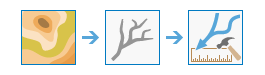To limit downslope directions along which flow distance is measured, provide an optional input flow direction raster that can be derived using the Flow Direction tool. Choose from D8, D-Infinity (DINF) and multi flow direction (MFD) flow models while generating an optional input flow direction raster. Use the Input flow direction type to specify which method was used when the flow direction raster was created.
If an optional input flow direction raster is provided, it is recommended that this raster be created using the Flow Direction tool using the same input surface raster that you'll provide to the Flow Distance tool.
If this input surface raster is void of sinks, the distance measurements would be to stream cells represented by the input stream raster.
If this input surface raster has sinks present, some flow paths can get terminated short by them flowing into sinks before reaching streams. In such cases, flow distance measurements for these cells are calculated only up to the sink cells into which they flow.
When the tool is run without providing an optional flow direction raster, flow distance is assessed considering all possible downslope flow paths from each cell to cell(s) on the stream into which they flow.
When the tool is run with an optional D8 flow direction raster, there is only one possible downslope flow path from every cell to a cell on the stream and flow distance is measured along this single flow path.
When multiple flow paths exist from each cell to cells on the stream into which they flow, use the Statistics type to compute minimum, weighted mean, or maximum flow distance.
If there is only a single flow path from each cell to a cell on the stream, all statistics types produce the same result.
It is recommended to create the input stream raster using the same input surface raster that is provided as input to the tool. You can create stream rasters from an input surface raster using the Flow Direction, Flow Accumulation, and Con tools, respectively. If you want to use streams from other data sources, for best results, you would have to burn them into the input surface raster first and then run the Flow Distance tool on the result.
This tool supports parallel processing. If your computer has multiple processors or processors with multiple cores, better performance may be achieved, particularly on larger datasets. The Parallel processing with Spatial Analyst help topic includes details about this capability and how to configure it.
When using parallel processing, temporary data will be written to manage the data chunks being processed. The default temp folder location will be on your local C: drive. You can control the location of this folder by setting up a system environment variable named TempFolders and specifying the path to a folder to use (for example, E:\RasterCache). If you have administrator privileges on your machine, you can also use a registry key (for example, [HKEY_CURRENT_USER\SOFTWARE\ESRI\ArcGISPro\Raster]).
By default, this tool will use 50 percent of the available cores. If the input data is smaller than 5,000 by 5,000 cells in size, fewer cores may be used. You can control the number of cores the tool uses with the Parallel processing factor environment.
When the output raster format is .crf, this tool supports the Pyramid raster storage environment. Pyramids will be created in the output by default. For any other output format, this environment is not supported, and pyramids will not be created.
See Analysis environments and Spatial Analyst for additional details on the geoprocessing environments that apply to this tool.