| Label | Explanation | Data Type |
Input Space Time Cube
| The space-time cube containing the variable to be analyzed. Space-time cubes have a .nc file extension and are created using various tools in the Space Time Pattern Mining toolbox. | File |
Cube Variable
| The numeric variable in the netCDF cube that will be explored. The space-time cube will always contain the COUNT variable. Any Summary Fields or Variables values will also be available if they were included when the cube was created. | String |
Display Theme
| Specifies the characteristic of the Cube Variable value that will be displayed. Available options depend on how the cube was created and the analyses that were run. For in-depth information about each option, including descriptions of the output and created charts, see the Visualization display themes for the space-time cube topic.
| String |
Output Features
| The output feature class results. This feature class will be a two-dimensional map representation of the specified display variable. | Feature Class |
Enable Time Series Pop-ups
| Specifies whether time series pop-ups will be generated for each output feature. Pop-up charts are not supported for shapefile outputs.
| Boolean |
Summary
Visualizes the variables stored in a netCDF space-time cube and the results generated by the Space Time Pattern Mining tools. Output from this tool is a two-dimensional representation uniquely rendered based on the variable and theme specified.
Illustration
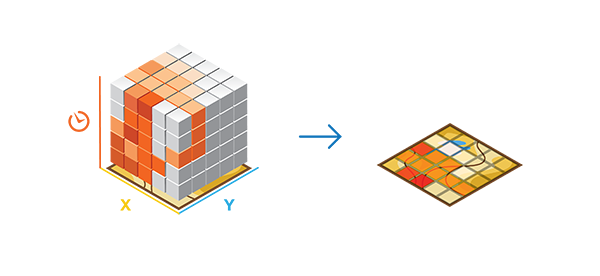
Usage
This tool accepts netCDF files created by various tools in the Space Time Pattern Mining toolbox.
The Locations with data option in the Display Theme parameter allows you to see all locations that contain data for the chosen variable, and the Trends option shows where values have been increasing or decreasing over time (the results of the Mann-Kendall statistic run on the specified Cube Variable value for each location). The Locations with data and Trends options are always available after the cube is created.
The Hot and cold spot trends option shows where hot and cold spot z-scores are increasing or decreasing over time (the results of the Mann-Kendall statistic run on the z-scores of the space-time hot spot analysis for the specified Cube Variable value), and the Emerging Hot Spot Analysis results option re-creates the results returned when you ran the Emerging Hot Spot Analysis tool. Both Hot and cold spot trends and Emerging Hot Spot Analysis results are only available when Emerging Hot Spot Analysis has been run on the specified Cube Variable value.
The Time Series Clustering results option re-creates the results returned when you initially ran the Time Series Clustering tool.
The Percentage of local outliers, Local outlier in most recent time period, Local Outlier Analysis results, and Locations without spatial neighbors options are only available when the Local Outlier Analysis tool has been run first. Percentage of local outliers shows the proportion of total outliers at each location and Local outlier in most recent time period shows all of the outliers that occurred in the most recent time step of the space-time cube. Local Outlier Analysis results re-creates the results returned when you initially ran the Local Outlier Analysis tool. Locations without spatial neighbors displays all locations that have no spatial neighbors within the Neighborhood Distance value that was specified when you ran Local Outlier Analysis. As a result, these locations rely only on temporal neighbors for analysis calculations.
The Number of estimated bins option shows the number of bins that were estimated at each unique location, allowing you to see if there is a spatial pattern of places with missing values. If entire sections of the map have high numbers of estimated bins, that area may be best left out of the analysis. The Locations excluded from analysis option shows those places that had data but had empty bins that could not be filled because they did not meet the criteria for estimation. Both Number of estimated bins and Locations excluded from analysis are only available for Summary Fields values.
Using the Forecast results option in the Display Theme parameter, you can re-create the results from when you originally ran a tool in the Time Series Forecasting toolset. This option will not be available if the input space-time cube was created using the Subset Space Time Cube tool on a forecast space-time cube.
The Time series outlier results option in the Display Theme parameter indicates locations containing bins that were considered temporal outliers for the selected Cube Variable parameter value and the analysis that is run.
The Time series change points option in the Display Theme parameter displays the results of change point detection. The output features display the number of change points at each location, along with pop-up charts that display the original time series, change points, and estimates of the mean or standard deviation of each segment.
The Time series cross correlation results option in the Display Theme parameter displays the results of time series cross correlation. The output creates a group layer summarizing the cross correlations of each location for all time lags.
For in-depth information about each of the Display Theme parameter options, including descriptions of the output and charts, see the Visualization display themes for the space-time cube topic.
Parameters
arcpy.stpm.VisualizeSpaceTimeCube2D(in_cube, cube_variable, display_theme, output_features, enable_time_series_popups)
| Name | Explanation | Data Type |
in_cube | The space-time cube containing the variable to be analyzed. Space-time cubes have a .nc file extension and are created using various tools in the Space Time Pattern Mining toolbox. | File |
cube_variable | The numeric variable in the netCDF cube that will be explored. The space-time cube will always contain the COUNT variable. Any Summary Fields or Variables values will also be available if they were included when the cube was created. | String |
display_theme |
Specifies the characteristic of the Cube Variable value that will be displayed. Available options depend on how the cube was created and the analyses that were run. For in-depth information about each option, including descriptions of the output and created charts, see the Visualization display themes for the space-time cube topic.
| String |
output_features | The output feature class results. This feature class will be a two-dimensional map representation of the specified display variable. | Feature Class |
enable_time_series_popups | Specifies whether time series pop-ups will be generated for each output feature. Pop-up charts are not supported for shapefile outputs.
| Boolean |
Code sample
The following Python window script demonstrates how to use the VisualizeSpaceTimeCube2D function.
import arcpy
arcpy.env.workspace = r"C:\STPM"
arcpy.stpm.VisualizeSpaceTimeCube2D_stpm("Homicides.nc", "AGE_STD_ZEROS",
"LOCATIONS_EXCLUDED_FROM_ANALYSIS",
"Homicides_Age_LocExc.shp")The following stand-alone Python script demonstrates how to use the VisualizeSpaceTimeCube2D function.
# Display Space Time Cube of homicide incidents in a metropolitan area
# Import system modules
import arcpy
# Set environment property to overwrite existing output, by default
arcpy.env.overwriteOutput = True
# Local variables...
workspace = r"C:\STPM"
# Set the current workspace (to avoid having to specify the full path to the
# feature classes each time)
arcpy.env.workspace = workspace
# Display Space Time Cube of homicide with the standard deviation of victim's
# age, fill no-data as 0
# Only display the locations excluded from analysis.
# Process: Visualize Space Time Cube in 2D
cube = arcpy.stpm.VisualizeSpaceTimeCube2D("Homicides.nc", "AGE_STD_ZEROS",
"LOCATIONS_EXCLUDED_FROM_ANALYSIS",
"Homicides_Age_LocExc.shp")