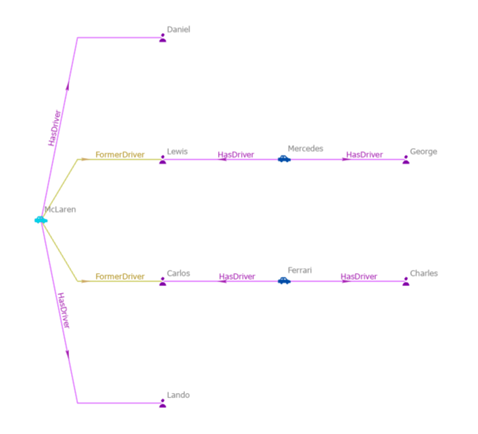As you explore the contents of a knowledge graph on a link chart, you can select entities and relationships to move, analyze, edit, or remove them. You can select graph items on a link chart in the same way that you select features on a map or select features using attributes.
Learn more about selection options
Select graph items interactively
Use the selection tools on the ribbon to determine how you want to interactively select entities and relationships, such as using the default rectangle selection tool. At the bottom of the list, you can choose to select graph items only or select them to move them to a new position.
- Select—Select entities and relationships. For example, you can remove the selected graph items from the link chart. You can't interactively move the selected graph items.
- Select and Move—Select entities and relationships and move them to another position. The moved entities remain connected to other entities on the link chart that were not selected. The entities connecting the moved items to the rest of the link chart are stretched.
- On the Link Chart tab on the ribbon, in the Selection group, click a selection tool.
- Use the selection tool to select graph items on the link chart by drawing the shape associated with the tool.
Rectangle
Drag the pointer to draw a rectangle across the graph items you want to select.
Lasso
Drag the pointer to draw a freehand shape over the graph items you want to select.
Circle
Drag the pointer to draw a circle over the graph items you want to select.
When you release the pointer, the entities and relationships that overlap the shape you drew are selected on the link chart.
- Work with the selected graph items or clear the selection by clicking Clear
 in the Selection group on the Link Chart tab. You can also deselect all selected entities or relationships at once by clicking somewhere on the link chart where there are no graph items or by clicking a graph item of a type that is not selectable.
in the Selection group on the Link Chart tab. You can also deselect all selected entities or relationships at once by clicking somewhere on the link chart where there are no graph items or by clicking a graph item of a type that is not selectable.
Tip:
You can restrict your selection to entities or relationships of a specific type. In the Contents pane, right-click a link chart layer or a link chart aggregation layer, point to Selection, and click Select All  . All entities or relationships of that type that are present on the link chart are selected. Alternatively, click Make this the only selectable layer
. All entities or relationships of that type that are present on the link chart are selected. Alternatively, click Make this the only selectable layer  and select graph items interactively using one of the methods described above.
and select graph items interactively using one of the methods described above.
Select graph items by their attributes
You can select graph items on a link chart layer or a link chart aggregation layer using their attributes in the same way that you select features on a map by interactively selecting rows and writing expressions.
You can familiarize yourself with the available information by opening and exploring the attribute tables for link chart layers and link chart aggregation layers. The tables contain properties defined for the associated entity type or relationship type, centrality scores for entities, and information about the group in which a graph item participates if appropriate.
Interactively select rows in the attribute table
As you explore the attribute table for link chart layers, you can interactively select entities or relationships by selecting the associated row in the table. Similarly, if you open an attribute table for a link chart aggregation layer, you can select rows representing each entity group or relationship group on the link chart.
- In the Contents pane, right-click a link chart layer or a link chart aggregation layer and click Open Table
 .
. - In the table that appears, select rows interactively by pressing Ctrl while clicking individual rows describing entities or relationships of interest.
Use an expression to select items
You can select graph items on the link chart by writing an expression. For example, you can select all entities or relationships of a specific entity type or relationship type on the link chart. You can save and load expressions that you frequently use.
The Select By Attributes window is associated with the Select Layer By Attribute geoprocessing tool.
- Open the Select By Attributes window.
- From a link chart—On the Link Chart tab, in the Selection group, click Select By Attributes
 .
. - From an attribute table—On the toolbar at the top of the table view, click Select By Attributes
 .
.
- From a link chart—On the Link Chart tab, in the Selection group, click Select By Attributes
- In the Select By Attributes window, click the Input Rows drop-down list and click the appropriate link chart layer or link chart aggregation layer.
- Click the Selection Type drop-down list and click the type of selection operation you want to perform.
- Define an expression that selects entities or relationships using their attribute values.
- Click OK to perform the operation and close the Select By Attributes window.
Select neighbors on a link chart
When a link chart has a set of selected entities and relationships, you can use the Select Neighbors button to add adjacent graph items to the selected set. When an entity is selected, all relationships in which it participates that are included on the link chart are added to the selection along with the entities at the other end of each relationship.
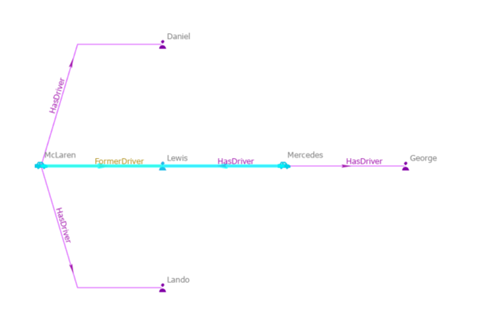
When a relationship is selected, the Select Neighbors operation adds the origin and destination entities for the relationship to the selection.
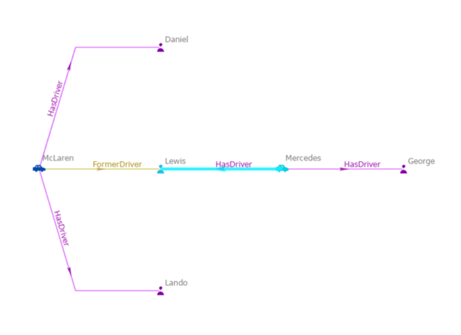
Selecting neighbors a second time adds the next level of adjacent graph items to the selected set. Selecting neighbors a few times in a row can help you identify areas of the link chart that are disjointed or gain insight into dense areas on the chart. You can also move the selected features to another location on the link chart.
Follow the steps below to add neighboring graph items to the current selection:
- Use one of the methods described in the previous sections to select entities and relationships on the active link chart that have adjacent content you want to explore.
- On the Link Chart tab on the ribbon, in the Selection group, click Select Neighbors
 .
.
The entities and relationships that are adjacent to the currently selected set of graph items are added to the selection set.
Tip:
In the Contents pane, on the List By Selection tab  , you can change the layers that are selectable on the link chart. This allows you to explore specific types of relationships and associated entities.
, you can change the layers that are selectable on the link chart. This allows you to explore specific types of relationships and associated entities.
Select entities between entities
The Select Between operation examines the selected entities and determines if there are entities on the link chart that are directly connected to two or more selected entities. Entities directly connected to only one of the selected entities are not considered. Any entity with more than one degree of separation from the originally selected entities are not considered. For example, you can use this operation to identify people on the link chart who are key intermediaries in a social network or important suppliers in the supply chain.
This algorithm only processes selected entities. A minimum of two entities must be selected on the link chart. If an entity group is selected, each entity in the group is processed individually.
Once the in-between entities have been identified, the originally selected entities are deselected and the in-between entities are selected.
If no entities satisfy the requirements, a message indicates that no common entity was found on the link chart. For example, in the illustration below, no entities on the link chart are between any of the three originally selected entities. Additional relationships may connect the three entities to each other, but since they are not present on the link chart, they are not considered by the operation.
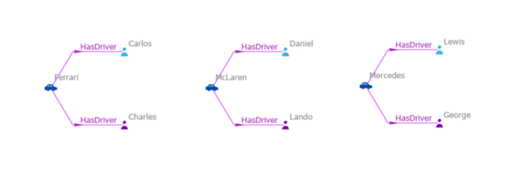
When comparing the Select Between and Find Between operations, Select Between considers only entities and relationships that are present on the link chart. However, Find Between examines the underlying knowledge graph and adds entities that satisfy the criteria to the link chart if they are not present.
To select entities between the selected entities on the link chart, complete the following steps:
- Select two or more entities.
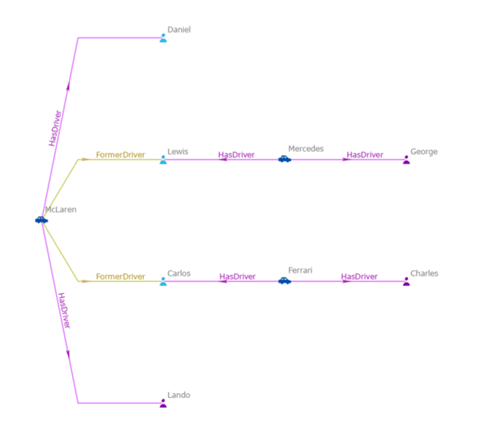
- On the Link Chart tab on the ribbon, in the Selection group, click the Select Between button
 .
.Entities on the link chart directly connected to two or more of the originally selected entities through relationships present on the link chart are identified. The originally selected graph items are deselected and the in-between entities are selected.