Create a new conda environment by cloning an existing environment using the Package Manager page.
To clone an environment, complete the following steps:
- On the ribbon, click the Project tab.
The settings page appears.
- In the list of side tabs, click Package Manager.
The Package Manager page appears.
- Click the Environment Manager button
 .
.
The Environment Manager dialog box appears.
- Click the Clone environment button
 on the row representing the environment you want to clone. Alternatively, click the Clone arcgispro-py3 button
on the row representing the environment you want to clone. Alternatively, click the Clone arcgispro-py3 button  to clone the default environment.
to clone the default environment. 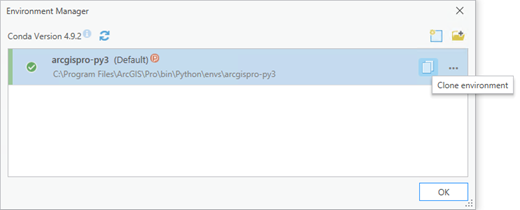
The Clone Environment dialog box appears.
- Click the Browse button
 and browse to a folder to store the new environment. Alternatively, click in the Destination text box and edit the default name and path.
and browse to a folder to store the new environment. Alternatively, click in the Destination text box and edit the default name and path. - Click OK.
Cloning an environment may take several minutes. You can close the Clone Environment dialog box while you wait. You can monitor progress in the Tasks section of the Package Manager page.
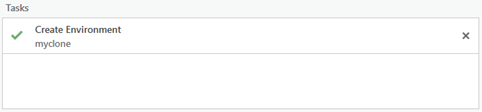
The environment is cloned.