In the Suitability Modeler, use the Suitability tab to create the final suitability map. On this tab, in conjunction with the Transformation pane, you identify the criteria, transform the criteria to a common scale, and weight the criteria relative to one another. You can specify exploratory queries to gain an understanding of the interactions of the model input, transformations, and weights on the resulting output.
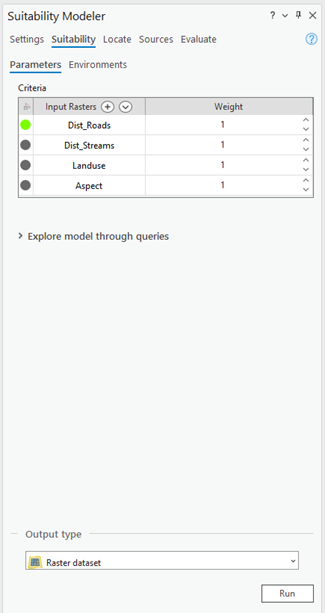
The Transformation pane converts the values in each criterion to the common suitability scale. The pane appears when you click the button next to a criterion on the Suitability tab. When you're determining the transformation method to apply to each criterion, use the information provided in the Transformation pane and its plots.
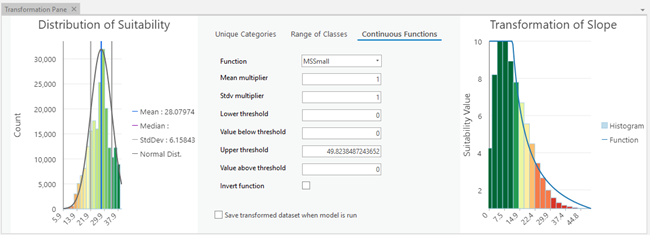
The Transformation pane is divided into three sections:
- The final suitability plot displays a histogram of the suitability values in the suitability map. It appears on the left in the Transformation pane. The suitability values in the final suitability map can provide insight into how the transformation will affect the final suitability map.
- The transformation method parameters define the transformation to apply to the criterion values. The method to apply depends on the type and meaning of the input criterion values and the suitability preference for those values. The following are the three transformation methods:
- Unique Categories—Appropriate for categorical data, such as land use
- Range of Classes—Appropriate for continuous values that can be grouped into categories
- Continuous Functions—Appropriate for continuous data, such as distance from roads or streams
- The transformation plot provides feedback when you're defining the transformation. It appears on the right in the Transformation pane. The plot depicts how the input values will be converted to the suitability scale.
As each transformation or weight is applied, the output layers are automatically updated if Auto Calculate is checked on the Suitability ribbon. If Auto Calculate is not checked, you must click the Calculate button  on the ribbon to apply the changes.
on the ribbon to apply the changes.
Before you move on to the Locate tab, run the suitability model at full resolution. To do this, first use the Output type parameter to specify whether you want to run the model in ArcGIS Pro locally or as a client to servers. Then click Run on the Suitability tab.
If you are entering submodels into the model on the Suitability tab, see Work with submodels for additional information.
Note:
To run the model on servers, all the criteria must be transformed web imagery layers. For more information, see Sources tab in Suitability Modeler, Run the suitability and locate steps on servers, and Share and run a suitability model on servers.