| Label | Explanation | Data Type |
Input Raster or Feature Zone Data | The dataset that defines the zones. The zones can be defined by an integer raster or a feature layer. | Raster Layer; Feature Layer |
Zone Field | The field that contains the values that define each zone. It can be an integer or a string field of the zone dataset. | Field |
Input Value Raster | The raster that contains the values for which a statistic will be calculated. | Raster Layer |
Output Table | The output table that will contain the summary of the values in each zone. The format of the table is determined by the output location and path. By default, the output will be a geodatabase table if in a geodatabase workspace, and a dBASE table if in a file workspace. | Table |
Ignore NoData in Calculations (Optional) | Specifies whether NoData values in the value input will be ignored in the results of the zone that they fall within.
| Boolean |
Statistics Type (Optional) | Specifies the statistic type to be calculated.
| String |
Process as Multidimensional (Optional) | Specifies how the input rasters will be calculated if they are multidimensional.
| Boolean |
Percentile Values (Optional) | The percentile that will be calculated. The default is 90, indicating the 90th percentile. The values can range from 0 to 100. The 0th percentile is essentially equivalent to the minimum statistic, and the 100th percentile is equivalent to maximum. A value of 50 will produce essentially the same result as the median statistic. This parameter is only available if the Statistics type parameter is set to Percentile or All. | Double |
Percentile Interpolation Type (Optional) | Specifies the method of interpolation that will be used when the percentile value falls between two cell values from the input value raster.
| String |
Calculate Circular Statistics (Optional) | Specifies how the input raster will be processed for circular data.
| Boolean |
Circular Wrap Value (Optional) |
The value that will be used to round a linear value to the range of a given circular statistic. Its value must be a positive integer or a floating-point value. The default value is 360 degrees. This parameter is only supported if the Calculate Circular Statistics parameter is checked. | Double |
Output Join Layer (Optional) | The output layer that will be created by joining the output table to the input zone data. | Raster Layer; Feature Layer |
Summary
Summarizes the values of a raster within the zones of another dataset and reports the results as a table.
Illustration
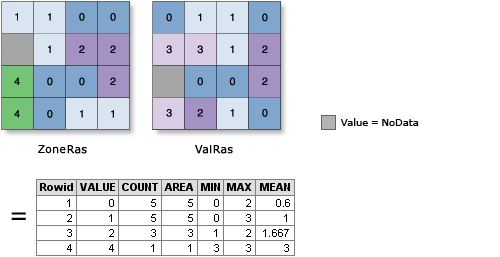
Usage
A zone is defined as all areas in the input that have the same value. The areas do not have to be contiguous. Both rasters and features can be used for the zone input.
If the Input Raster or Feature Zone Data (in_zone_data in Python) value is a raster, it must be an integer raster.
If the Input Raster or Feature Zone Data is a feature, it will be converted to a raster internally using the cell size and cell alignment from the Input Value raster (in_value_raster in Python) parameter.
When the cell size of the Input Raster or Feature Zone Data and the Input Value Raster is different, the output cell size will be the Maximum Of Inputs value, and the Input Value Raster will be used as the snap raster internally. If the cell size is the same but the cells are not aligned, the Input Value Raster will be used as the snap raster internally. Either of these cases will trigger an internal resampling before the zonal operation is performed.
When the zone and value inputs are both rasters of the same cell size and the cells are aligned, they will be used directly in the tool and will not be resampled internally during tool processing.
If the Input Raster or Feature Zone Data is a feature, for any of the zone features that do not overlap any cell centers of the value raster, those zones will not be converted to the internal zone raster. As a result, those zones will not be represented in the output. You can manage this by determining an appropriate value for the cell size environment that will preserve the desired level of detail of the feature zones, and specify it in the analysis environment.
If the Input Raster or Feature Zone Data value is a point feature, more than one point may be contained in any particular cell of the value input raster. For such cells, the zone value is determined by the point with the lowest ObjectID field (for example, OID or FID).
If the Input Raster or Feature Zone Data has overlapping features, the zonal analysis will be performed for each individual feature.
When specifying the Input Raster or Feature Zone Data value, the default zone field will be the first available integer or text field. If no other valid fields exist, the ObjectID field (for example, OID or FID) will be the default.
The supported statistics type depends on the data type of the Input Value Raster value, and the statistics calculation type specified by the Calculate Circular Statistics parameter.
If the data type is integer, the arithmetic statistics calculation supports the Mean, Majority, Majority count, Majority percentage, Maximum, Median, Minimum, Minority, Minority count, Minority percentage, Percentile, Range, Standard deviation, Sum, and Variety options. The circular statistics calculation supports the Mean, Majority, Minority, Standard deviation, and Variety options.
If the data type is float, the arithmetic statistics calculation supports the Mean, Maximum, Median, Minimum, Percentile, Range, Standard deviation, and Sum options. The circular statistics calculation supports the Mean and Standard deviation options.
For majority and minority calculations, when there is a tie, the output will be the lowest of the tied values.
To calculate circular statistics, check the Calculate Circular Statistics parameter (circular_calculation = "CIRCULAR" in Python), and specify a value for the Circular Wrap Value (circular_wrap_value in Python) parameter.
Supported multidimensional raster dataset types include multidimensional raster layer, mosaic, image service, and Esri CRF.
A field or series of fields will be created in the output table depending on the Statistics Type parameter setting (statisticType in Python).
The name of the field is the same as the Statistics type for arithmetic statistics calculation. This is the default.
However, for circular statistics the name of the field will be prefaced with C_, followed by the specified statistic. For example, the field name will be Median for the arithmetic median statistic and C_Median for the circular median statistic.
The data type for each value of the items in the output table is dependent on the zonal calculation being performed. See How the zonal statistics tools work for the specific behavior of a statistic.
The number of rows in the output table is the number of zones.
By default, this tool will use multicore processors if available. The maximum number of cores that can be used is four.
To use fewer cores, use the Parallel Processing Factor environment setting.
See Analysis environments and Spatial Analyst for additional details on the geoprocessing environments that apply to this tool.
Parameters
ZonalStatisticsAsTable(in_zone_data, zone_field, in_value_raster, out_table, {ignore_nodata}, {statistics_type}, {process_as_multidimensional}, {percentile_values}, {percentile_interpolation_type}, {circular_calculation}, {circular_wrap_value}, {out_join_layer})| Name | Explanation | Data Type |
in_zone_data | The dataset that defines the zones. The zones can be defined by an integer raster or a feature layer. | Raster Layer; Feature Layer |
zone_field | The field that contains the values that define each zone. It can be an integer or a string field of the zone dataset. | Field |
in_value_raster | The raster that contains the values for which a statistic will be calculated. | Raster Layer |
out_table | The output table that will contain the summary of the values in each zone. The format of the table is determined by the output location and path. By default, the output will be a geodatabase table if in a geodatabase workspace, and a dBASE table if in a file workspace. | Table |
ignore_nodata (Optional) | Specifies whether NoData values in the value input will be ignored in the results of the zone that they fall within.
| Boolean |
statistics_type (Optional) | Specifies the statistic type to be calculated.
| String |
process_as_multidimensional (Optional) | Specifies how the input rasters will be calculated if they are multidimensional.
| Boolean |
percentile_values [percentile_values,...] (Optional) | The percentile that will be calculated. The default is 90, indicating the 90th percentile. The values can range from 0 to 100. The 0th percentile is essentially equivalent to the minimum statistic, and the 100th percentile is equivalent to maximum. A value of 50 will produce essentially the same result as the median statistic. This parameter is only supported if the statistics_type parameter is set to PERCENTILE or ALL. | Double |
percentile_interpolation_type (Optional) | Specifies the method of interpolation that will be used when the percentile value falls between two cell values from the input value raster.
| String |
circular_calculation (Optional) | Specifies how the input raster will be processed for circular data.
| Boolean |
circular_wrap_value (Optional) |
The value that will be used to round a linear value to the range of a given circular statistic. Its value must be a positive integer or a floating-point value. The default value is 360 degrees. This parameter is only supported if the circular_calculation parameter is set to CIRCULAR. | Double |
out_join_layer (Optional) | The output layer that will be created by joining the output table to the input zone data. | Raster Layer; Feature Layer |
Code sample
This example summarizes the values of a raster within the zones defined by a polygon shapefile and records the results in a table.
import arcpy
from arcpy import env
from arcpy.sa import *
env.workspace = "C:/sapyexamples/data"
outZSaT = ZonalStatisticsAsTable("zones.shp", "Classes", "valueforzone",
"zonalstattblout", "NODATA", "SUM")This example summarizes the values of a raster within the zones defined by a polygon shapefile and records the results in a table.
# Name: ZonalStatisticsAsTable_Ex_02.py
# Description: Summarizes values of a raster within the zones of
# another dataset and reports the results to a table.
# Requirements: Spatial Analyst Extension
# Import system modules
import arcpy
from arcpy import env
from arcpy.sa import *
# Set environment settings
env.workspace = "C:/sapyexamples/data"
# Set local variables
inZoneData = "zones.shp"
zoneField = "Classes"
inValueRaster = "valueforzone"
outTable = "zonalstattblout02.dbf"
# Execute ZonalStatisticsAsTable
outZSaT = ZonalStatisticsAsTable(inZoneData, zoneField, inValueRaster,
outTable, "NODATA", "MEAN")