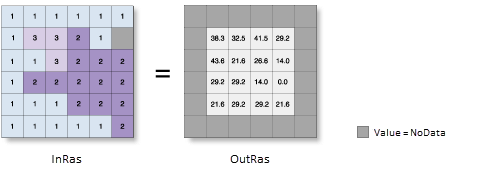| Label | Explanation | Data Type |
Input raster | The input surface raster. | Raster Layer |
Output measurement (Optional) | Specifies the measurement units (degrees or percentages) of the output slope raster.
| String |
Z factor (Optional) | The number of ground x,y units in one surface z-unit. The z-factor adjusts the units of measure for the z-units when they are different from the x,y units of the input surface. The z-values of the input surface are multiplied by the z-factor when calculating the final output surface. If the x,y units and z-units are in the same units of measure, the z-factor is 1. This is the default. If the x,y units and z-units are in different units of measure, the z-factor must be set to the appropriate factor or the results will be incorrect. For example, if the z-units are feet and the x,y units are meters, you would use a z-factor of 0.3048 to convert the z-units from feet to meters (1 foot = 0.3048 meter). | Double |
Method (Optional) | Specifies whether the calculation will be based on a planar (flat earth) or a geodesic (ellipsoid) method. The planar method is appropriate to use on local areas in a projection that maintains correct distance and area. It is suitable for analyses that cover areas such cities, counties, or smaller states in area. The geodesic method produces a more accurate result, at the potential cost of an increase in processing time.
| String |
Z unit (Optional) | Specifies the linear unit that will be used for vertical z-values. It is defined by a vertical coordinate system if it exists. If a vertical coordinate system does not exist, define the z-unit using the unit list to ensure correct geodesic computation. The default is meter.
| String |
Target device for analysis (Optional) | Specifies the device that will be used to perform the calculation.
| String |
Return Value
| Label | Explanation | Data Type | Output raster | The output slope raster. It will be floating-point type. | Raster |