| Label | Explanation | Data Type |
Input raster | The input raster from which cells will be extracted. | Raster Layer |
Extent | A rectangle that defines the area to be extracted.
The coordinates are specified in the same map units as the input raster. | Extent |
Extraction area (Optional) | Specifies whether cells inside or outside the input rectangle will be selected and written to the output raster.
| String |
Return Value
| Label | Explanation | Data Type | Output raster | The output raster containing the cell values extracted from the input raster. | Raster |
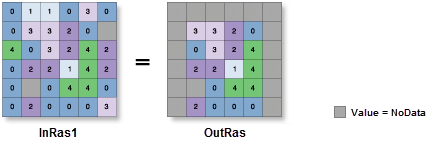
 —The extent will be based on the active map or scene. This option is only available when there is an active map.
—The extent will be based on the active map or scene. This option is only available when there is an active map. —The extent will be based on an active map layer. Use the drop-down list to choose an available layer or use the
—The extent will be based on an active map layer. Use the drop-down list to choose an available layer or use the  —The extent will be based on an existing dataset.
—The extent will be based on an existing dataset. —The extent will be reset to the default value.
—The extent will be reset to the default value.