| Label | Explanation | Data Type |
Input raster | The input raster from which cells will be extracted. | Raster Layer |
Input raster or feature mask data | The input mask data defining the cell locations to extract. It can be a raster or a feature dataset. When the input mask data is a raster, NoData cells on the mask will be assigned NoData values on the output raster. When the input mask is feature data, cells in the input raster whose center falls within the specified shape of the feature will be included in the output, while cells whose center falls outside will receive NoData. | Raster Layer; Feature Layer |
Extraction Area (Optional) | Specifies whether cells inside or outside the locations defined by the input mask will be selected and written to the output raster.
| String |
Analysis Extent (Optional) | The extent that defines the area to be extracted. By default, the extent is calculated as the intersection of the Input raster value and the Input raster or feature mask data value. Processing will occur out to the x and y limits, and cells outside that extent will be NoData. The coordinates are specified in the same map units as the input raster if not explicitly set by the analysis environment.
| Extent |
Return Value
| Label | Explanation | Data Type | Output raster | The output raster containing the cell values extracted from the input raster. | Raster |
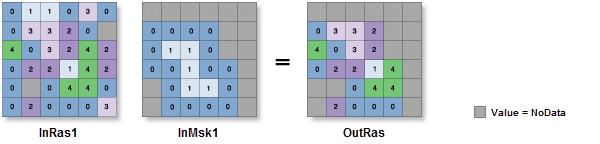
 —The extent will be based on the active map or scene. This option is only available when there is an active map.
—The extent will be based on the active map or scene. This option is only available when there is an active map. —The extent will be based on an active map layer. Use the drop-down list to choose an available layer or use the
—The extent will be based on an active map layer. Use the drop-down list to choose an available layer or use the  —The extent will be based on an existing dataset.
—The extent will be based on an existing dataset. —The extent will be reset to the default value.
—The extent will be reset to the default value.