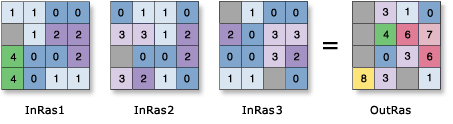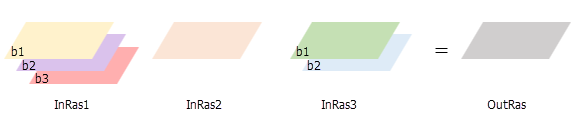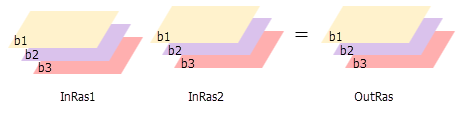| Label | Explanation | Data Type |
Input rasters or constant values | A list of input rasters for which a statistical operation will be calculated for each cell in the analysis window. A number can be used as an input; however, the cell size and extent must first be set in the environment. If the Process as multiband parameter is checked, all multiband inputs must have an equal number of bands. | Raster Layer; Constant |
Overlay statistic (Optional) | Specifies the statistic type to be calculated. The default statistic type is Mean.
| String |
Ignore NoData in calculations (Optional) | Specifies whether NoData values will be ignored by the statistic calculation.
| Boolean |
Process as multiband (Optional) | Specifies how the input multiband raster bands will be processed.
| Boolean |
Percentile value (Optional) | The percentile value that will be calculated. The default is 90, indicating the 90th percentile. The value can range from 0 to 100. The 0th percentile is essentially equivalent to the minimum statistic, and the 100th percentile is equivalent to the maximum statistic. A value of 50 will produce essentially the same result as the median statistic. This parameter is only available if the Overlay statistic parameter is set to Percentile. | Double |
Percentile interpolation type (Optional) | Specifies the method of interpolation that will be used when the specified percentile value is between two input cell values.
| String |
Return Value
| Label | Explanation | Data Type | Output raster | The output raster. For each cell, the value is determined by applying the specified statistic type to the input rasters at that location. | Raster |