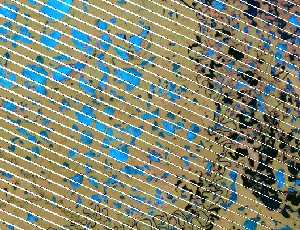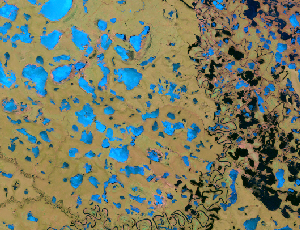Overview
The Statistics function calculates focal statistics for each pixel of an image based on a defined focal neighborhood.
Notes
This function can be used to smooth the results of an analysis or to smooth a raster dataset before processing, or you can use it to fill in missing data in your raster dataset.
There are seven statistics types to calculate in this function. To smooth or fill in missing data in a categorical raster, such as a land cover raster, use the Majority, Minority, or Median statistics types.
The Neighborhood Settings options allow you to enter the Number of Rows and Number of Columns values to use as your neighborhood dimensions. Use a larger number of rows and columns to produce a greater smoothing effect or to fill in larger gaps.
Parameters
| Parameter | Description |
|---|---|
Raster | The input raster to perform focal statistics on. |
Statistics Type | The following are the seven types of focal statistical functions:
|
Number of Rows | The number of pixel rows to use in a focal neighborhood dimension. |
Number of Columns | The number of pixel columns to use in a focal neighborhood dimension. |
Only fill NoData pixels | Fills in NoData gaps in the output. This is useful when your imagery may have dropped lines. |
Fill in data from dropped lines
The Statistics function can be used to fill dropped lines in an image. Dropped lines are often caused by problems in the sensor where data is not collected. This has happened in sensors such as the Landsat 7 Enhanced Thematic Mapper Plus (ETM+). This missing data causes problems for analysis and also when viewing the imagery. There is little that can be done when using the imagery for analysis; however, if there was an overlapping image, it can be used in place of the missing content. The same can be done if the imagery is being used for visualization. However, there isn't always an extra image to fill in the missing content, so it must be derived from the existing data.
This process requires two functions. First, use the Mask raster function to convert the dropped line pixel values to NoData. For example, if the values are 0, on the Mask function, type 0 for each band in the NoData Values column. Next, use the Statistics function. Use the Mean statistics type, define the number of rows and columns to use for the neighborhood, and check Only fill NoData pixels.