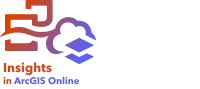
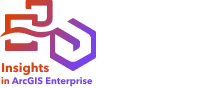
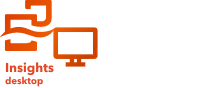
Note:
ArcGIS Insights is deprecated and will be retiring in 2026. For information on the deprecation, see ArcGIS Insights deprecation.
Drag-and-drop features in Insights allow you to explore your data and quickly perform common analytical tasks. Use the following sections to get started with the basic drag-and-drop features in Insights.
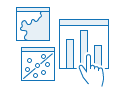
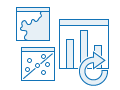
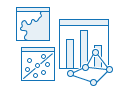
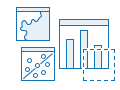
Create cards
Creating cards is one of the first steps when working in Insights. If you have a new dataset to explore, start by looking for fields that stand out to you and drag them to create a new map, chart, or table. The style of the map or type of chart created will depend on the type of fields you choose, meaning that you always get the optimal display for the data you have.
Update cards
Performing quick data visualizations is one of the benefits of Insights. You can drag fields to change the style or add new layers to a map, to add new fields to a chart or table, or to update fields in a chart or table.
Perform analysis
Insights allows you to perform analysis as it occurs to you. Map cards in Insights include two analysis drop zones for the most popular analysis capabilities: Spatial Aggregation and Spatial Filter. You can perform analysis by dragging a dataset and clicking Run.
Use selected features
You can create datasets by dragging selected or filtered data to a new map. A new result dataset will be created and can be used to make more maps, charts, and tables, or to perform analysis.
Next steps
Use the following resources to learn more:
Meet Drag-N Drop

Drag-N Drop is an expert on drag-and-drop features who loves sharing knowledge with Insights users. Look for Drag-N Drop throughout the documentation to find tips and tricks on how you can access all of the drag-and-drop features Insights has to offer.