ArcGIS Data Appliance 2023 must be configured to share the ArcGIS Data Appliance collections with ArcGIS Server. The following instructions are for an ArcGIS Data Appliance configuration on Windows:
- Sign in to ArcGIS Data Appliance as an administrator.
- Right-click the Start menu and select Computer Management.
- In the Computer Management application, click Shared Folders to expand the tree, right-click
the Shares folder, and choose New
Share.
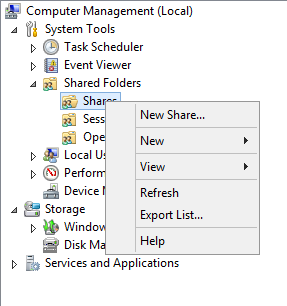
- In the Create a Shared Folder Wizard window, click Next to begin.
- For Folder Path, click Browse, and browse to the hard drive with the ArcGIS Data Appliance collection. Select the cache directory (or the source_documents directory) to be shared and click OK.
- Click Next.
- On the Name, Description, and
Settings dialog box, provide the Share name and
Description text as indicated
in the following table. For Offline setting,
accept the default.
Each product option comes with one collection of drives. Each collection requires uniquely named shares for the cache and source documents directories. When you enter the share name and description, use the following naming convention for your cache shares and source document shares according to the product option you purchased.
Collection Directory Share name Description Collection 1
\Collection1\cache
Collection1_cache
Collection 1 Cache
\Collection1\source_documents
Collection1_source_documents
Collection 1 Source Documents
Collection 2
\Collection2\cache
Collection2_cache
Collection 2 Cache
\Collection2\source_documents
Collection2_source_documents
Collection 2 Source Documents
Collection 3
\Collection3\cache
Collection3_cache
Collection 3 Cache
\Collection3\source_documents
Collection3_source_documents
Collection 3 Source Documents
Collection 4
\Collection4\cache
Collection4_cache
Collection 4 Cache
\Collection4\source_documents
Collection4_source_documents
Collection 4 Source Documents
Collection 5
\Collection5\cache
Collection5_cache
Collection 5 Cache
\Collection5\source_documents
Collection5_source_documents
Collection 5 Source Documents
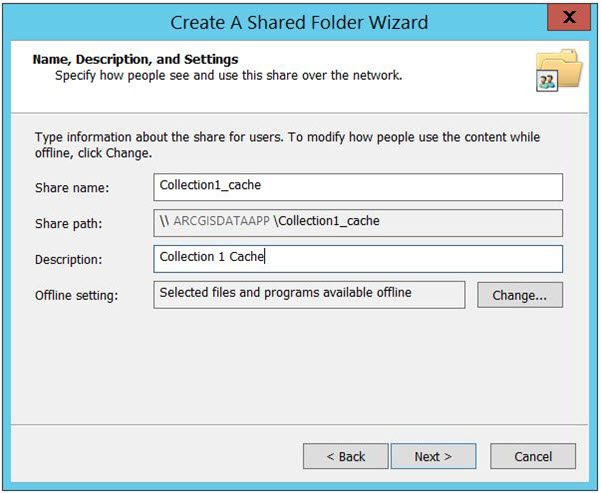
- Click Next.
- Choose the Customize permissions option and click Custom.
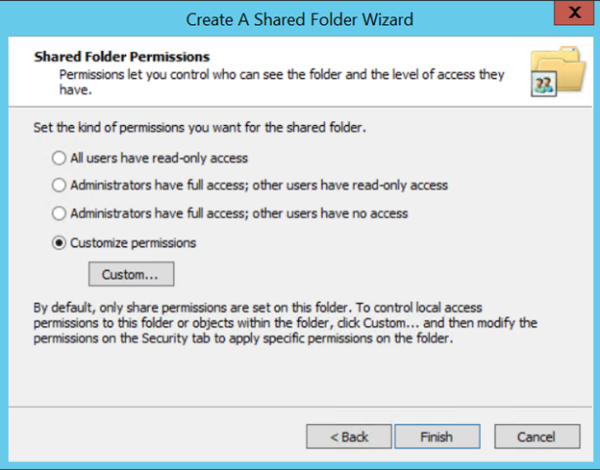
- On the Customize Permissions dialog box, click Add.
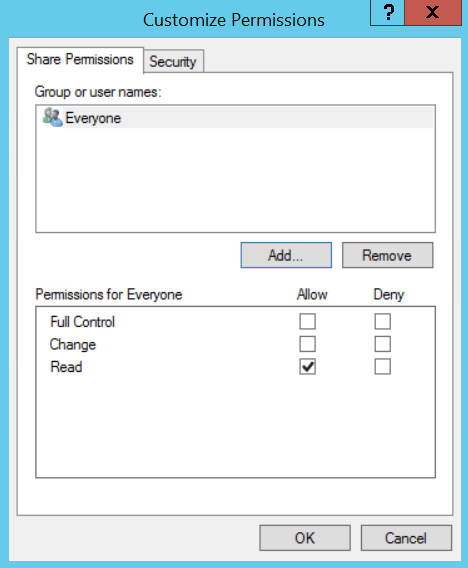
- On the Select Users or Groups dialog box, click Advanced.
The Select Users or Groups dialog box expands.
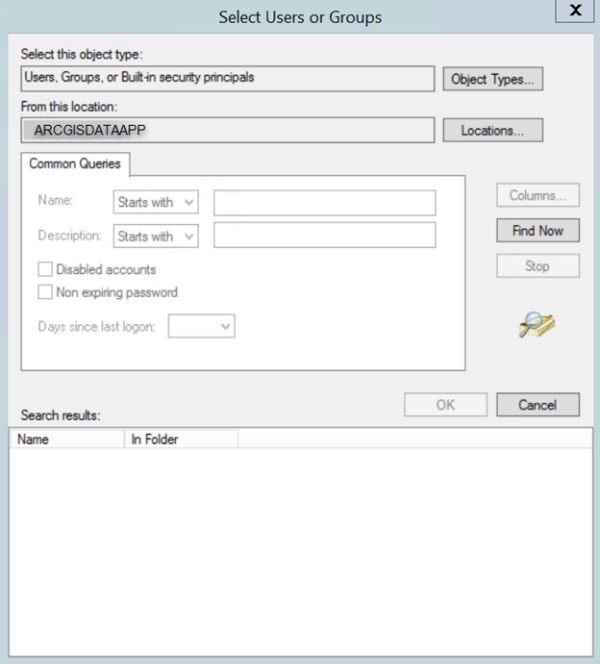
- Click Find Now to display a list of all local users. Press the Ctrl key and click the Administrator user and the arcgis user to highlight them. With both users highlighted, click OK above the Search results area.
The dialog box reverts to a smaller size, and the two users you selected are listed under Enter the object names to select.
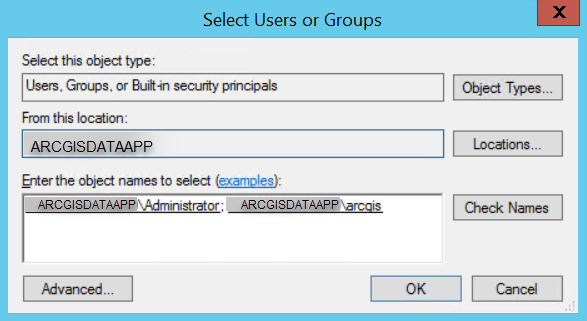
- Click OK.
- Ensure that the permissions for the users and groups are set to Full Control.
- Repeat steps 3 through 14 to create a share for the source_documents directories for the ArcGIS Data Appliance collection in your ArcGIS Data Appliance product option.