The business and demographic data available through the data browser encompasses a wide variety of datasets that are updated quarterly, semiannually, annually, and decennially.
Esri Demographics provides documentation about all included data:
- For information about the datasets included with your Business Analyst subscription, see Esri U.S. data fact sheet and Esri global data fact sheet.
- To learn about the geographic boundaries available, see Introduction to Esri demographic data.
Browse data by category
Variables in the data browser are grouped into categories. Select a category to view popular variables, browse subcategories, or show all the variables in the category. Not all categories are available in every country and region.
For more information about data categories, see Demographic data categories.
View the data source or set
In the data browser, you can view the organization that created or curated the data—this is the source. For example, data that describes consumer spending behaviors is part of the Consumer Spending dataset, and the source is Esri and the U.S. Bureau of Labor Statistics.
To view the data source and other metadata, use the following options:
In the Refine results pane of the data browser, use the check boxes in the Source section to select a data source. For example, to view all variables provided by the U.S. Census Bureau, select U.S. Census. The data browser filters the results to show variables available from this source.
In the Refine results pane of the data browser, use the check boxes in the Dataset section to select a dataset. For example, to view all variables in the Market Potential dataset, select Market Potential. The data browser filters the results to show variables available from this dataset.
Hover over Info
 for any variable. The Info pop-up displays all metadata for this variable, including the name, vintage, calculation information, data source, and variable definition.
for any variable. The Info pop-up displays all metadata for this variable, including the name, vintage, calculation information, data source, and variable definition.
Demographic data sources
Some countries and regions have more than one demographic data source in Business Analyst Web App. These data sources include differing variables and geography levels. You can select a particular data source using the Click for data source selections button  in the Country/Region drop-down menu.
in the Country/Region drop-down menu.
Some Business Analyst capabilities are limited based on the data source you select. Data sources are outlined below:
| Country or region | Demographic data sources |
|---|---|
| |
| |
| |
| |
| |
| |
| |
| |
| |
| |
Global |
|
Points of interest (POI) data sources
Some countries and regions include data sources for points of interest (POI). You can use POI data within workflows, such as points of interest search. If there is more than one POI data source for a country, you can select from the available options.
Data sources are outlined below:
| Country or region | Points of interest (POI) data sources |
|---|---|
United States | Business points data sources: Traffic points data source: |
Canada | |
India | |
Mexico | |
Puerto Rico | |
Thailand | |
Global |
Polygon generalization
When you add web maps and layers in Business Analyst Web App, you can specify the level of detail used for input polygons generalized for analysis, reports, and sharing. This setting affects the way data is retrieved, saved, and shared in certain workflows and can impact the app performance. Use the Analysis polygons tolerance slider in the application preferences to specify the level of polygon generalization.
The slider setting defines how much the polygon boundaries will be generalized:
| Best performance | Best precision |
|---|---|
If the slider is set to the best performance, larger deviations from the original boundary lines are allowed and performance is faster. The boundaries used may deviate up to 3,200 meters from the actual boundaries. | If the slider is set to the best precision, the boundaries adhere to the original boundary lines and calculations are precise. The boundaries used will not deviate more than 10 meters from the actual boundaries. |

Note:
The selected tolerance is a threshold, meaning that if boundaries of drawn polygons are more detailed than the current tolerance setting, they will not be generalized. If the boundary precision on the map is greater than the current tolerance setting, the setting is ignored in favor of greater precision.
The polygon generalization setting impacts the workflows listed below. For this reason, it is recommended that you set the Analysis polygons tolerance slider to a higher precision in the following scenarios:
Suitability analysis | You can add your own layer from ArcGIS and use it for suitability analysis directly. The higher the precision of the analysis polygons, the more detailed the boundaries of your layer will be when used in the analysis. |
Setting up a layer | You can add your own layer from ArcGIS and set it up to be used for analysis and reporting. The higher the precision of the analysis polygons, the more detailed the boundaries of your layer will be when used in analysis and reporting. |
Saving layers that have been filtered to a subset of features | You can add your own layer from ArcGIS, filter it to a subset of the features, and save a copy. The higher the precision of the analysis polygons, the more detailed the boundaries of the saved layer. |
Saving color-coded maps and smart map searches as layers | You can create a color-coded map or smart map search with any variable and save it in the current project as a polygon layer. The higher the precision of the analysis polygons, the more detailed the boundaries of your layer will be when used in ArcGIS. |
Sharing color-coded maps and smart map searches | You can create a color-coded map or smart map search with any variable and share the result to ArcGIS as a web map, exporting shared layers to a hosted feature service. The higher the precision of the analysis polygons, the more detailed the boundaries of your layer will be when used in ArcGIS. |
Data apportionment
ArcGIS software uses a process called GeoEnrichment to provide demographic data about areas on the map. For standard geographies, such as census tracts and block groups, retrieving data is simple because the information is already reported in these units by the agency providing the data (for example, the U.S. Census Bureau). Areas that you create on the map—by drawing a polygon, importing a shapefile, or adding buffers around a site—are considered non-standard geographies, and the process of retrieving data for these areas is slightly more complex.
For non-standard geographies, data must be apportioned, or distributed and summarized, into different units than it was originally reported in. Data apportionment uses Esri-generated settlement points to provide more detail for unique areas you create on the map.
To compare, an analysis that uses data available directly from the U.S. Census Bureau would rely on Census-generated centroids. A centroid is the representative center of a feature, marked by a single point. If the area you draw on the map includes a centroid, the analysis would retrieve data for the entire unit, resulting in imprecise data retrieval.
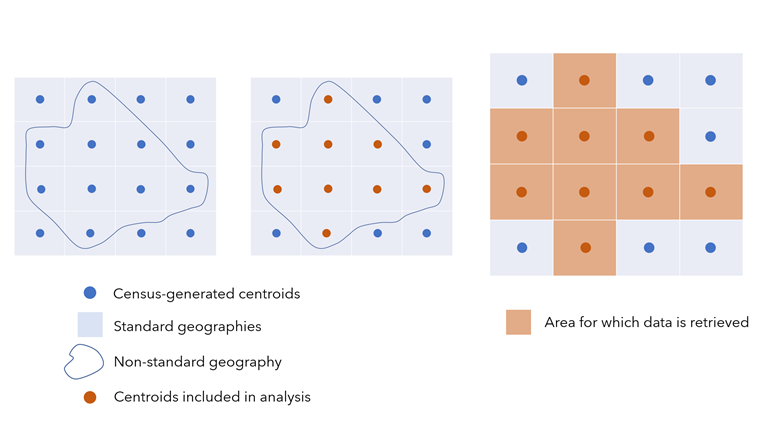
But where do people actually live within a standard geography? In most cases, they're not all clustered around the centroid. An analysis that uses Esri-generated settlement points apportions data to smaller units based on geographic settlement patterns. This results in data being retrieved for an area that more closely aligns with the shape drawn, based on people's actual locations.
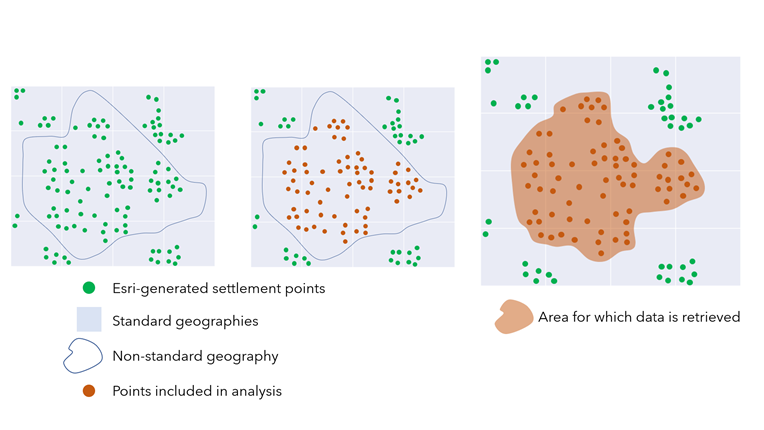
Settlement points
Settlement points are points representing the population density of a location. Settlement points are unique because they are weighted. They represent where people live within the standard geography unit, and they assign a weight to the point based on how many people likely live there. In contrast, Census centroids are broader measures that summarize the population of a standard geography—if the polygon you draw intersects with the centroid, the data for the whole geography is scooped into the data returned for your polygon. This means the data summarizes the entire geographic unit, even if your polygon only intersects with it a little bit.
Esri uses a few methods for plotting settlement points, depending on the country. To learn about the methodologies, see How data apportionment works.
Apportionment bases
Settlement points are associated with two types of demographic counts: population data and households data. Population data reflects the number of individuals, while households data reflects the number of households people have residentially grouped themselves into. Because settlement points provide data at both the population and household level, other demographic variables can be apportioned using these bases. For example, education variables are based on the population, while household income variables are based on households.
Data update notes
The Esri 2021 and Esri 2022 data sources will be deprecated in the June 2024 release. For more information on Esri's annually updated U.S. demographic data, see Esri Updated Demographics.
Be aware of the way points of interest (POI) data is presented and used in Business Analyst Web App:
- Although the most recent release includes three vintages for United States demographic data (Esri 2023, Esri 2022, and Esri 2021), there is only a single, current-year vintage for POI data. You access the same POI data regardless of the demographic data source you selected. For example, performing a points of interest search with the demographic data source set to any year yields the same POI results.
- To find the vendor vintage, see Introduction to Places data and select the vendor you are interested in.
Null values impact the following workflows:
- For color-coded maps and smart map search, if the feature has any returned value that is null, that feature is hidden from the map. It does not cause calculation issues for statistics (such as average, minimum, and maximum).
- For suitability analysis, if the feature has any returned value that is null, that feature is not included in the ranking or scoring.