
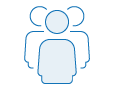
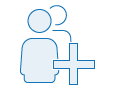
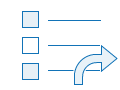
1. Define group's purpose
A group is a collection of items, often related to a specific region, subject, or project. If you have privileges to create groups, you can create one as a way to organize and share items. As a group owner, it is important to define the purpose of your group before setting it up. How will the group be used?
- Do you want to share content with another organization or with your own organization?
- Will team members use the group to contribute content to a project or to organize thematic content?
- Do you have items you want to share privately?
- Do you have authoritative data that you want to make available to the public using Open Data?
- Will your group be used to help configure your organization's home page, featured content, and so on?
- Will your group be used for team collaboration in which multiple members will need to update the same item?
- Do you want to share a gallery of maps and apps with the public?
2. Set up group
With the purpose of your group in mind, create your group.
- Describe your group by giving it a name, a summary, a description, and tags.
- Specify who will be able to find and access the group: group members only, anyone in your organization, or the public.
- Specify who can join the group: anyone in your organization, members of partnered organizations, or any organization's members.
- If you are an administrator, specify whether you want to give group members the option of allowing other members to update items shared with the group.
- Choose who can contribute content to the group: all group members or you (the owner) and group managers.
- If you want to share authoritative data using an Open Data site, make your group available to Open Data.
3. Add members
Add members to your group by inviting them to join. If you set up your group to allow membership requests, approve or decline requests as desired. Use the Members tab of the group page to see a list of group members, and delete members as needed.
4. Share items
Share your items with a group to make the content accessible to other group members. Share maps, apps, scenes, and other types of items to the group. If you chose to allow members to contribute content, they can share their own items to the group. As the group owner, you can also remove any content that members contribute if you feel that it is not appropriate for the group. You can even share your group through a link, by embedding it in a website, or through an app.
 Next steps
Next steps
Learn more about groups and sharing: